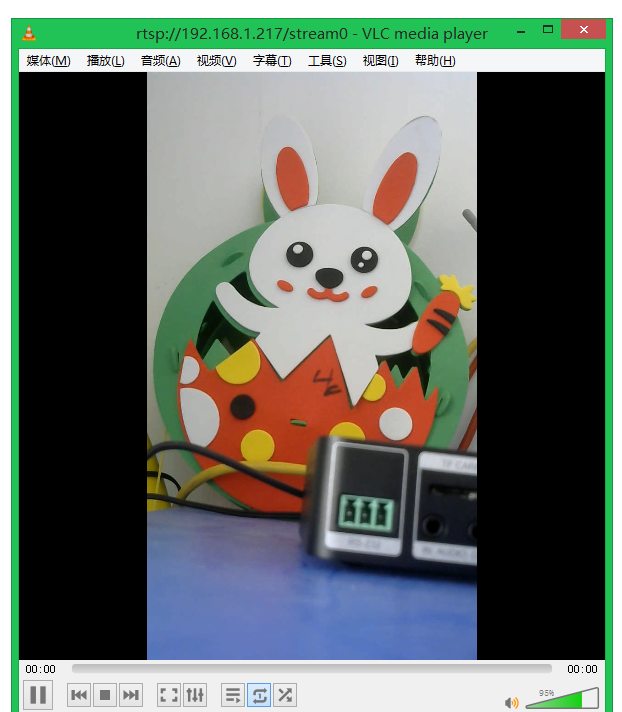PRODUCT CATEGORIES
LATEST NEWS
CONTACT US
Tel:+86 158 5814 7667
Fax :+86 158 5814 7667
Mobile:+86 158 5814 7667
Email: [email protected]
Skype: lucky52leo
Whatsapp: +8615858147667
How does OTV-HCV2 Encoder To Realize Vertical Screen live broadcast by USBCam Camera?

Here, we will bring you an affordable feature that greatly reduces the cost of your vertical screen live broadcast. You only need an OTV-HCV2 encoding device and an HDMI cable to achieve low-cost live broadcast. I introduced HDMI to you before. The camera is a way to achieve vertical screen live broadcast, but HDMI cameras are very expensive, and many customers want to use USBCam camera to realize live broadcast, but USBCam is horizontal screen, how to realize vertical screen live broadcast. Don't worry, sit down and watch.
Equipment preparation:
Step 1, prepare one OTV-HCV2 encoder
(If you don't know what the device is, please follow the link below to familiarize yourself
http://www.dvb-iptv.com/products/26-OTV-HCV2-Video-Encoder-Decoder.html)
Second, one HDMI cable (purchase by yourself)
Third, one USBCam camera (Logitech camera is recommended)
Brief description of the method:
1. Use an HDMI cable to connect the HDMI-IN and HDMI-OUT ports of OTV-HCV2 (HDMI self-loop).
2. Output the USBCam camera input to HDMI-IN through HDMI-OUT, and then adjust the portrait mode and rotate 90 degrees in the HDMI channel to achieve portrait live broadcast.
Detailed configuration process:
The first step: HDMI cable self-loop docking
As shown above:
Step 2: Reduce the resolution
If you buy this, it is a 1080P encoder. If you are dealing with multiple channels, the user needs to reduce the resolution to use. If you want to process high-definition, you can choose the model OTV-NSH
Enter the encoding settings of the device WEB background, use Overall Config settings to modify and Save to local uniformly, as shown in the figure below:
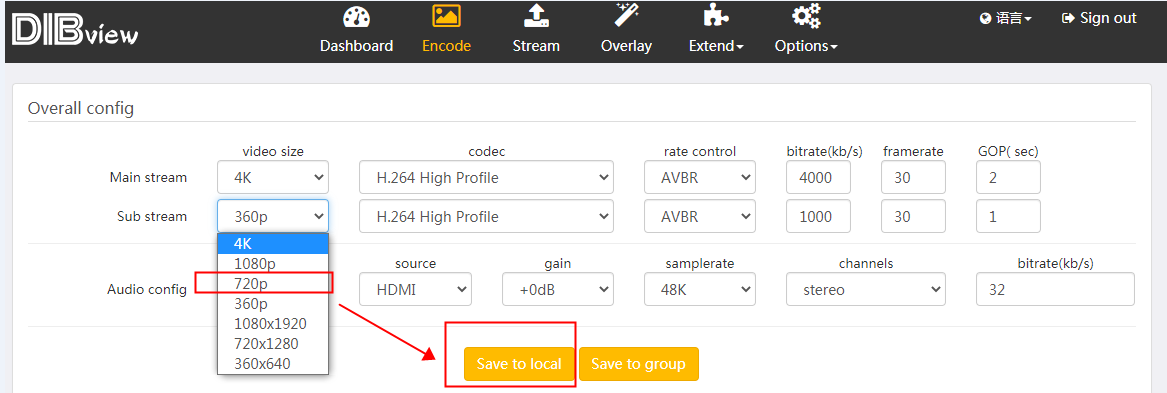
Turn off unused resources to obtain better performance, as shown in the following figure:
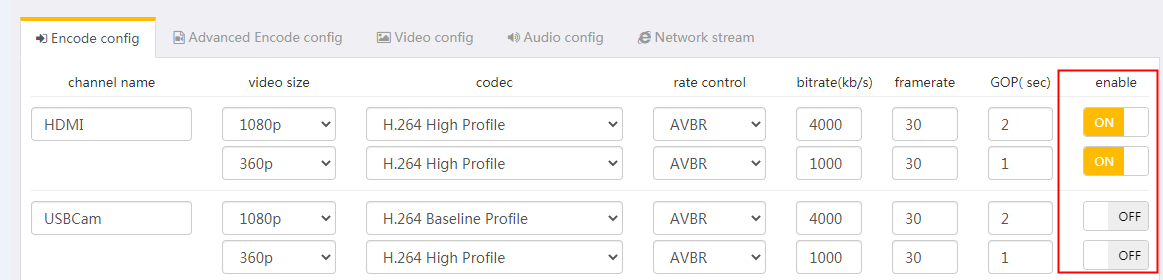
Step 3: Configure the USBCam camera signal to HDMI-OUT output
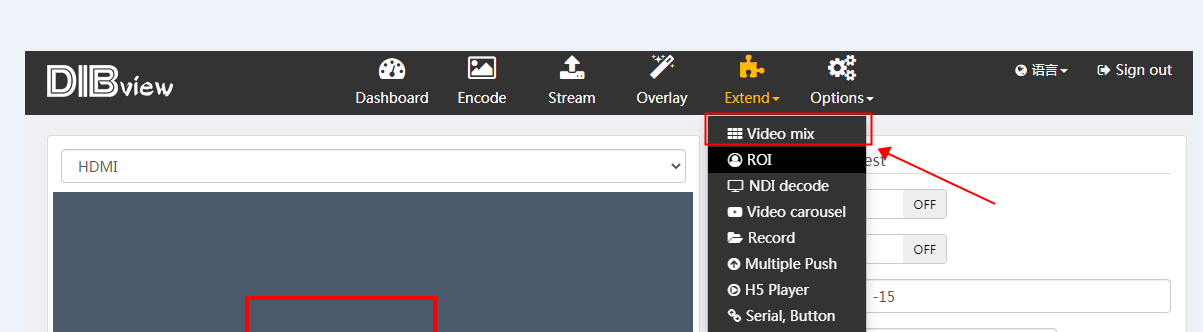
Enter the video mixing interface according to the above picture, turn off the mixing switch (release unnecessary resources), select 720P60 as the resolution, and select USBCam as the video source, and then click Save, as shown in the following picture:
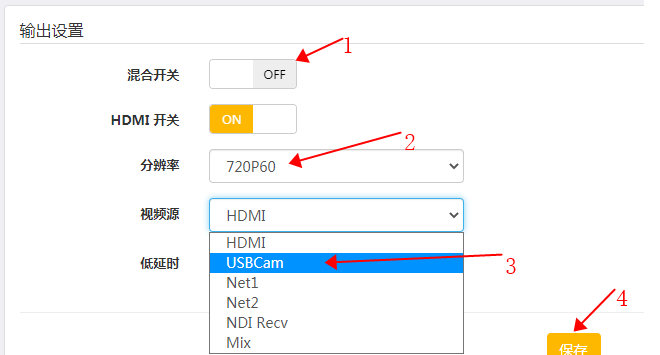
This step is to realize the conversion of USBCam signal to HDMI signal.
Step 4: Enter the encoding setting page and change the HDMI signal source channel to portrait resolution.
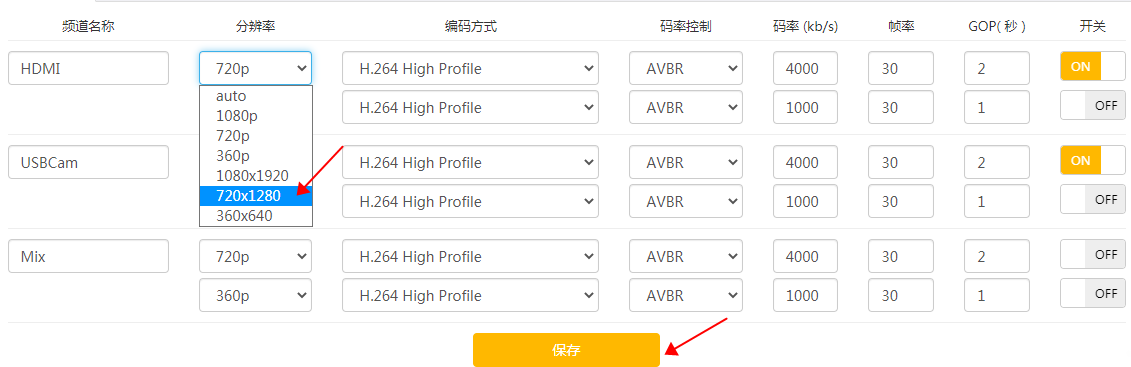
Step 5: Enter the video parameter page of the encoding setting page, rotate the video 90 degrees, and click save.

Step 6: Turn the USBCam camera 90 degrees to shoot
After setting up, you only need to turn the USBCam to 90 degrees to shoot. The HDMI channel is already output in vertical screen. It is OK to broadcast this channel through the multi-platform live broadcast page. I will not go into details here. Here I use VLC to show the output effect. Enter the output settings and copy the playback address to VLC, as shown in the figure below:


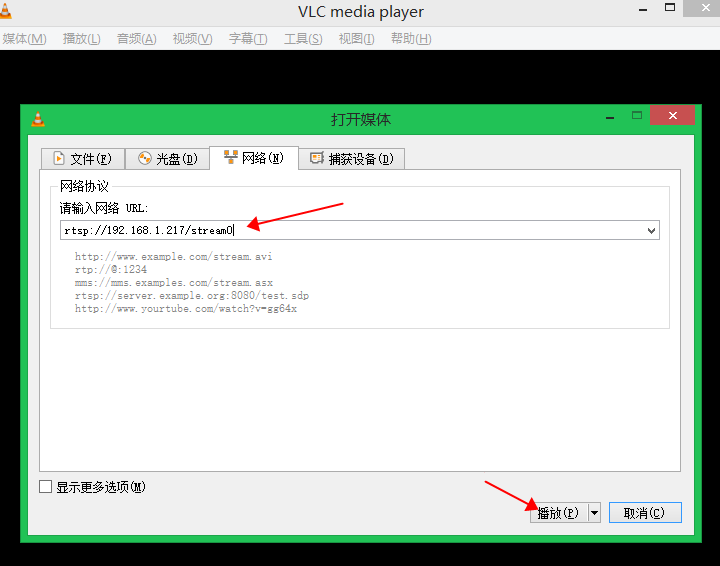
After finished, the picture show as below: