PRODUCT CATEGORIES
LATEST NEWS
CONTACT US
Tel:+86 158 5814 7667
Fax :+86 158 5814 7667
Mobile:+86 158 5814 7667
Email: [email protected]
Skype: lucky52leo
Whatsapp: +8615858147667
The Process Of Obtaining NDI Authorization For Multi-platform Streaming NDI Encoder

We need to state a note:
All of our ProVideo Streaming Encoder Decoder support NDI丨HX
The device's NDI has a 30-minute free trial time. After 30 minutes, you can restart the device and try again. Therefore, you must test the NDI first and confirm that it is satisfactory. Then ask us to authorize it. It's also a responsible thing for yourself.
Because this is a virtual item, once the authorization is issued, this service cannot be returned, thanks for kindly understanding!
Authorization process:
First, we assume that the device IP is: 192.168.1.217
Step 1: Log in to the device
Through the browser (recommended Chrome kernel browser), visit http://192.168.1.217
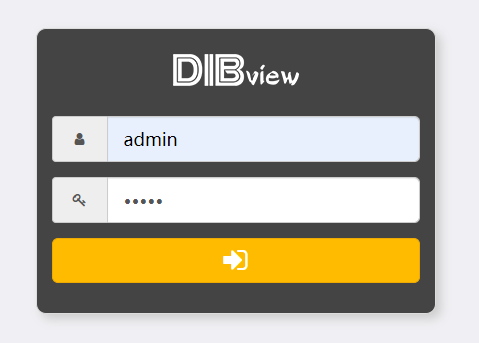
The encoder is logged in by default. Account: admin, Password: admin
Step 2: Enter the authorization page, through google browser, pls visit http://192.168.1.217/ndireg.php , this is the defaulty address. If you changed for DHCP, please check the displayed address on LCD and use that.
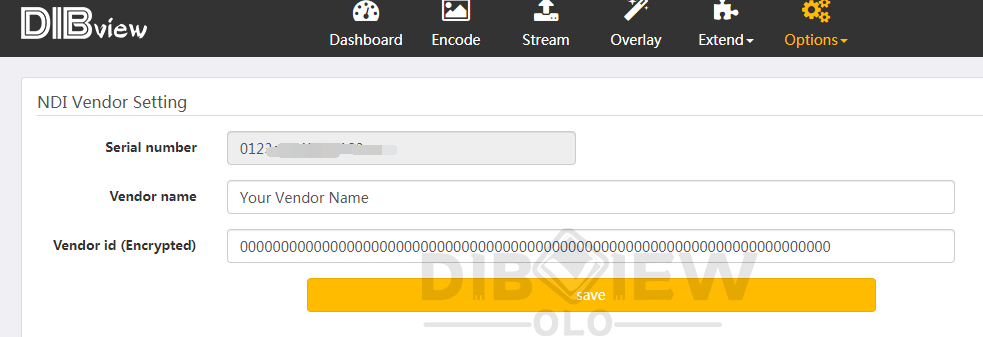
Copy the serial number in the red box and send it to us, and then wait for us to make an authorization code for you. Normally, the authorization code will be given to you on the same day, unless the authorized technology is temporarily absent, it may be postponed for one day.
Step 3: Set the authorization code, Through google browser, visit http://192.168.1.217/ndireg.php, this is the defaulty address. If you changed for DHCP, please check the displayed address on LCD and use that.
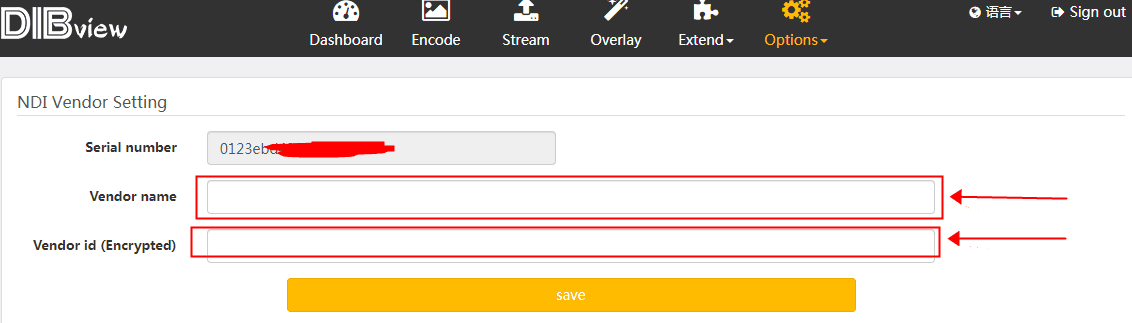
We will send you these information.
Fill in the vendor name (Vendor name) and authorization code (Vendor id) , and then click Save, So ok.
